Hi Ben, after upgrading Windows to the new version I now see that where my Windows OS is installed on C Drive, there is another folder called Windows.old inside Windows itself and another folder on C: Drive below the Windows Folder named Windows10 Upgrade. Then I have noticed that on my 'D' Drive which is HDD and is home to my Steam Games there is yet another folder Windows10Upgrade with 2 ESD files inside and when the mouse curser is put over them shows that each one being 3.24Gb.
Firstly, I intend to stay with the new Windows 10 so is there any need for the Windows.old to remain on my hard drive as it contains 34.9GB of space which my C Drive being M.2 is only 500GB in total and already I have used 341Gb and need as much space left as possible. Equally, what can I or rather, should I do with the other folder on C: drive Windows10 Upgrade, although that is very very small in terms of 20.8 Mb does that also need to be kept?
Finally, what do I do with the other folder on my 'D' Drive Windows10 Upgrade? can that be deleted as it is 6.49Gb in size and why the hell does MS take up so much of my valuable disc space and not even ask if I want to keep the old folders (which I don't, but would be nice of them to ask any-way)
Sorry for having to ask but would like to get rid of some of these folders if at all possible.
Regards
Nigel.
Question for Ben.
Moderators: Guru's, The Ministry
Question for Ben.
I used to be an optimist but with age I am now a grumpy old pessimist.
Re: Question for Ben.
Hi Nigel,
Windows will automatically clean the windos.old folder up after 30 days. Up until that point you have the option to roll back. If you don't intend to roll back you can clean it up (not delete) by doing the following:
1. Launch the disk cleanup utility (just type "disk Cleanup" in the search box next to the start menu.
2. Once the disk cleanup utility starts, click on the "Clean Up System Files" button. (The utility will restart)
3. You will now get to choose from lots of different options. Windows will clean up (delete) the things with a check mark.
I'd suggest:- a. Windows Upgrade Log files, b. Delivery Optimisation files (if you have any), c. Previous windows installations, d. Temporary Windows Installation files (again, if there are any).
Click OK and it should clean up the unnecessary.

Windows will automatically clean the windos.old folder up after 30 days. Up until that point you have the option to roll back. If you don't intend to roll back you can clean it up (not delete) by doing the following:
1. Launch the disk cleanup utility (just type "disk Cleanup" in the search box next to the start menu.
2. Once the disk cleanup utility starts, click on the "Clean Up System Files" button. (The utility will restart)
3. You will now get to choose from lots of different options. Windows will clean up (delete) the things with a check mark.
I'd suggest:- a. Windows Upgrade Log files, b. Delivery Optimisation files (if you have any), c. Previous windows installations, d. Temporary Windows Installation files (again, if there are any).
Click OK and it should clean up the unnecessary.
Ben.
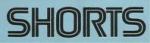


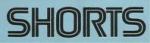


Re: Question for Ben.
Great, thanks Ben. 
Regards
Nigel.
Regards
Nigel.
I used to be an optimist but with age I am now a grumpy old pessimist.

