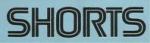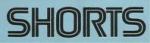Unable to...
Moderators: Guru's, The Ministry
Unable to...
Transfer a/c sceneries etc from ms2020 to 2024 keep getting Your Organisation does not allow etc.
Any help welcome.
Nigel
Any help welcome.
Nigel
I used to be an optimist but with age I am now a grumpy old pessimist.
Re: Unable to...
How are you trying to do it Nigel? Have you changed the location of your community folder yet?
Ben.
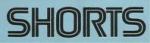


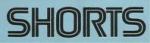


Re: Unable to...
Hi Ben everything is in original place even if I try to place a/c onto desktop still get same message. 
Nigel
Nigel
I used to be an optimist but with age I am now a grumpy old pessimist.
Re: Unable to...
Hi Nigel, do you have a separate drive for FS? Which drive letter is it (if you have one)
Ben.
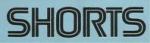


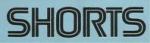


Re: Unable to...
If you do have the other drive, try this.
1. With the sim closed, create a folder called MSFS2024 in the root of your other drive. for example E:\MSFS2024
2. open the folder C:\Users\YOURUSERID\AppData\Local\Packages\Microsoft.Limitless_8wekyb3d8bbwe\LocalCache
Not the "YOURUSERID" above will be whatever your user id is on you PC
3. Open the file UserCfg.opt in Notepad.
4. Scroll to the line that begins and change the path from the default to whatever path you have set in step 1. above. (The path needs to be inclosed in quotes in the same way as it is when you open it).
5. Save the file.
Now restart the sim. It will take a while as it will download some things to the new file path. Once thats done you can close the sim again. In the new path you will see a community folder. You can copy addons from your old community folder to this one. Some will work and some won't so i would try them a couple at a time. Things like the JF 146 / Hawk etc show up fine, but won't work because the licensing can't activate, but freeware should be fine, and some payware.
1. With the sim closed, create a folder called MSFS2024 in the root of your other drive. for example E:\MSFS2024
2. open the folder C:\Users\YOURUSERID\AppData\Local\Packages\Microsoft.Limitless_8wekyb3d8bbwe\LocalCache
Not the "YOURUSERID" above will be whatever your user id is on you PC
3. Open the file UserCfg.opt in Notepad.
4. Scroll to the line that begins
Code: Select all
InstalledPackagesPath5. Save the file.
Now restart the sim. It will take a while as it will download some things to the new file path. Once thats done you can close the sim again. In the new path you will see a community folder. You can copy addons from your old community folder to this one. Some will work and some won't so i would try them a couple at a time. Things like the JF 146 / Hawk etc show up fine, but won't work because the licensing can't activate, but freeware should be fine, and some payware.
Ben.
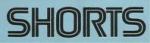


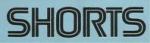


Re: Unable to...
I have installed on my empty SSD Drive labelled G:/
Thanks for the instructions Ben
Nigel
Nigel
Thanks for the instructions Ben
Nigel
Nigel
I used to be an optimist but with age I am now a grumpy old pessimist.
-
Brian Franklin
- Concorde

- Posts: 763
- Joined: 14 Jul 2004, 19:42
- Location: Chester / London
- Contact:
Re: Unable to...
To save moving things just point the MS2024 at your existing 2020 Community folder
Re: Unable to...
Brian, that is a very helpful tip, very many thanks. Will give it a go once I have sorted out my peripherals as Alpha Yoke has gone on a bender, trim switches do not work so will be taking it down to the computer shop, he can mend most things, if I tried to do it I would end up with springs and screws all over the place!! 
I have a spare Thrustmaster Joystick so will have to set it up once I can muster enough enthusiasm
Nigel.
I have a spare Thrustmaster Joystick so will have to set it up once I can muster enough enthusiasm
Nigel.
I used to be an optimist but with age I am now a grumpy old pessimist.
Re: Unable to...
The problem with pointing it at the FS2020 folder is that some things don’t work in 2024 yet, so in order to remove them from 2024, you’ll remove them from both.
Ben.